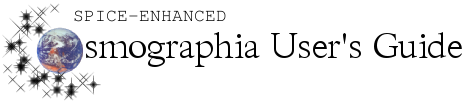Name
|
Description
|
Top Menu
|
The top menu is the horizontal menu bar displayed at the very top of Cosmographia’s screen. In full screen mode, this bar may disappear when not used and reappear when the mouse cursor is hovered near the top of the screen.
|
Left Toolbar
|
The left toolbar is the vertical list of icons displayed at the very left of Cosmographia’s screen. It contains a variety of tools that enable users to control navigation, time, settings, and other functions.
|
Mouse
|
Mouse movements and clicks/holds can be used by themselves or in combination with pressing keys to navigate the camera, select objects, access an Object Menu, and perform other functions.
|
Object Menu
|
Right-clicking or CONROL-left-clicking a natural body or a spacecraft opens the object menu (also known as the context menu). This menu offers access to navigation functions, visual attributes, geometric parameters, and general information specific for that object. Object menus are available only for natural bodies, spacecraft, and reference points.
|
|
|
A variety of hotkeys can be used to quickly access the most frequently used Cosmographia functions.
|